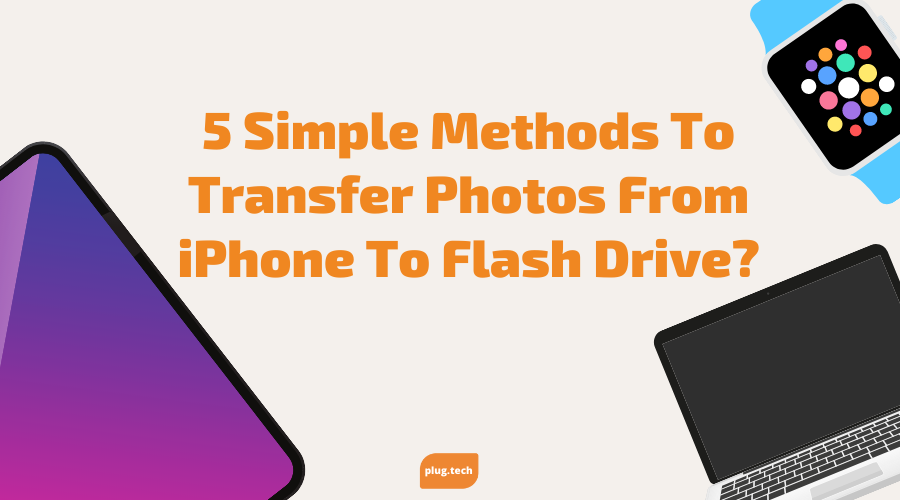
5 Simple Methods To Transfer Photos From iPhone To Flash Drive?
Updated on | 5 mins read5 Simple Methods To Transfer Photos From iPhone To Flash Drive?
The best thing about the iPhone is it captures excellent pictures and videos. However, the storage space on the iPhone is limited. If you want to store more photos on your iPhone, you can use the iCloud service. But this service is not free. It costs money.
When it comes to storing and transferring iPhone photos, a flash drive is one of the most convenient ways. Now let's find out how to transfer photos from iPhone to a flash drive?
How To Transfer Your iPhone Memorable Photos To Flash Drive?
Hack 1: Use A Mac
Transferring photos from an iPhone to a flash drive is easy with the Photos app. The Photos app is the best iPhone photo management app because it gives you lots of ways to easily manage all your photos, both from the iPhone camera roll and from iCloud images that have been shared or downloaded.
Here is how you can Transfer Photos from your iPhone to Flash Drive?
- Connect your iPhone to your Mac.
- Launch iPhoto on your Mac.
- Open the Photos tab.
- Select the photos you want to transfer.
- Click 'Import' in the toolbar.
- Choose your destination for the images on your flash drive.
- Click 'Import' all new photos.
- Wait for the transfer to complete.
Your photos will now be on your flash drive.
Hack 2: Use iCloud
This method still requires a Mac, but for this, you don't need a data cable to connect the devices. With iCloud, you can transfer photos from your iPhone to a flash drive. This is a valuable way of sharing photos from your iPhone to a different device, and you can proceed in this way.
- First of all, Backup your data from your iPhone to iCloud.
- Then open the iCloud on your Mac.
- Select the select you want to transfer.
- Download your photos on the Mac. Once it is downloaded on the Mac, you can move them anytime.
- Insert Flash Drive on the Mac and transfer photos in it.
Hack 3: Use Google Photos
Google Photos is an app that allows you to take pictures, upload them to the cloud, and then access them from anywhere. Google Photos also lets you share your photos with friends and family through email, text messaging, and social media.
With Google Photos, you can use the app to transfer your photos from your iPhone to your flash drive. Google photos provide you 15Gb free storage plan with a google account. You can get onto this method with a few tips:
- Open Google Photos on your desktop.
- You will find your gallery photos there.
- Download photos you want to transfer to a flash drive.
Once Downloaded your images, copy them to your flash drive.
Hack 4: Use Email
You can use iTunes, third-party software, or a website. But via email is a more convenient way to transfer photos from iPhone to a flash drive.
- Open your mobile gallery.
- Select all those photos you want to transfer.
- Please tap on the share button and mail them to your email address.
- Now log in to the same email from your desktop.
- Download all photos you sent from your iPhone.
- Now download these photos and transfer them to a flash drive.
Hack 5: Use Airdrop
Using Airdrop is the best way to share files. You can use it to share photos, videos, documents, and even songs. You can transfer photos from your phone to your Mac via Airdrop.
You need a device that has Airdrop enabled. Drag and drop images or photos from your iPhone to your computer to copy them. Note that you can't use this app if your device doesn't support Airdrop, so ensure it's enabled.
I recommend you turn off Airdrop after sending files to avoid unsolicited files being sent to you in a public setting. I've personally experienced it first-hand. It is better to accept these files to keep your website and files protected.
Why Often Transfer Photos From iPhone To Flash Drive?
But why should you often transfer photos from iPhones to a flash drive? Well, friend, there are many reasons to keep your greatest moments safe like:
- To make a secure backup and have peace of mind
- To free up storage so you won't run out of storage juice when capturing clicks
- For data safety when transferring from one iPhone to another
Wrapping Things Up:
So these are some of the ways you can transfer photos from your iPhone to a flash drive. We hope this article helps you in some way. Do let us know your thoughts in the comments section below. Also, don't forget to share the new Plug Tech iPhone display with your friends and family for the latest great deals.






