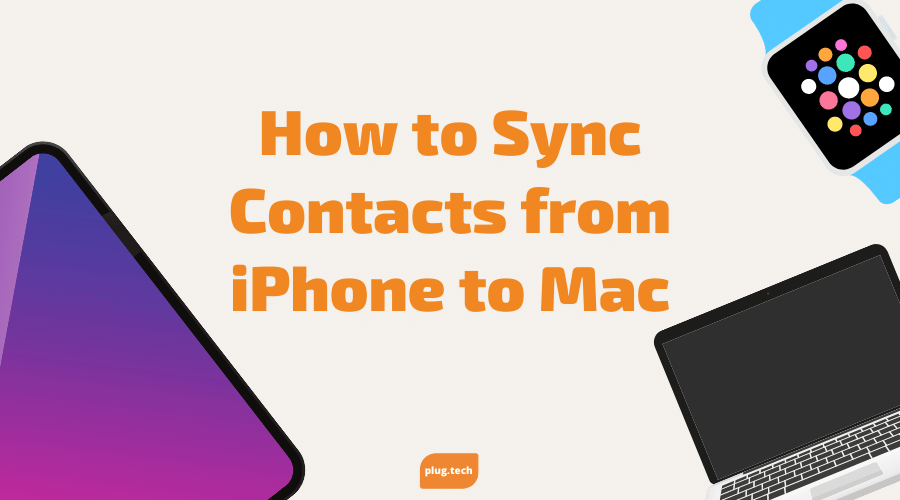
How to Sync Contacts from iPhone to Mac
Updated on | 3 mins readTo many people, their contacts are the most valuable pieces of information on their phones. The last thing you’d want to experience is looking through your contacts to see that a number they really needed, is not there. So, we will walk you through how to sync your contacts to your Mac!
Sync Contacts to Mac from iPhone with iCloud
Simply put, iCloud is the easiest way to sync your contacts to Mac. The best part of using iCloud is not only will all your data be correct but it will keep updating your contacts as you add them or edit existing contacts moving forward! It does not matter if you add or edit the contact on the Mac or the iPhone, it will all remain in sync and correct.
How To Sync Contacts
First, make sure both the iPhone and Mac are signed in to the same iCloud.
- On phone, go to Settings then iCloud
- Turn on Contacts
- Tap Merge
- Then on Mac, click the Apple menu in the top left-hand corner
- Click System Preferences then iCloud
- Switch on the toggle next to Contacts
iPhone Contacts Still not Syncing with Mac
Keep in mind that you’re actually syncing both devices with iCloud, so if problems arise while attempting to sync your contacts, these could be the possible issues:
- iCloud storage is full- if iCloud is full, then nothing will sync. To free up space you can download a photo app that stores your photo library.
- Both devices are not logged into the same iCloud
- Contact syncing is turned off- In case contacts syncing somehow got turned off, use the steps above to verify it is enabled on all devices.
Transfer Contacts from iPhone to Mac without iCloud
If you’re not already using iCloud or you just like using iTunes to sync your iPhone to your Mac, then don’t worry, there’s still a way for you to sync your contacts. The only thing to keep in mind is that you’ll have to sync contacts manually every time you’ve updated or added something. This differs from iCloud because every time you add or edit contacts it will not automatically update, it will need to be connected to the Mac in order to update the new changes.
A Variety of Options
When syncing your contacts or any information to your Mac for that instance, it is easy to do so with these methods. You can either go with the old-school syncing method and manually do it on the Mac through iTunes, or you can enable contact syncing on your iPhone and Mac and both will be intertwined essentially and update at every addition or update to contacts.





