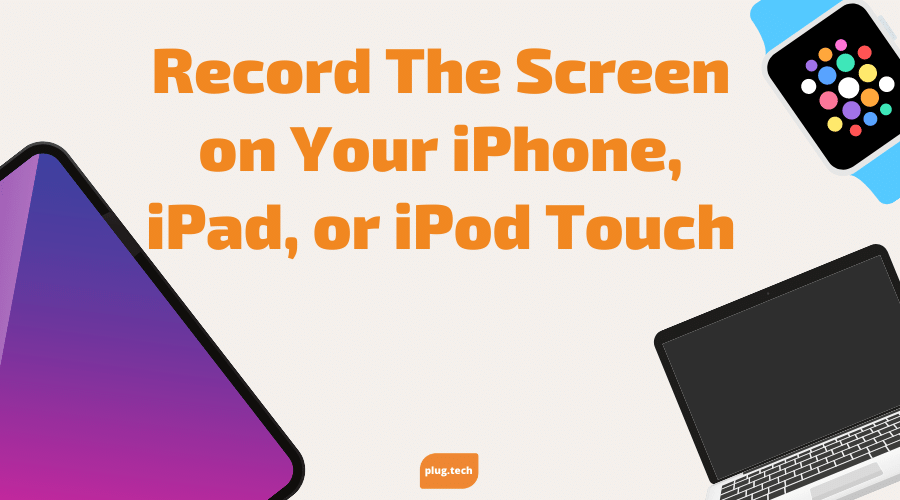
Record The Screen on Your iPhone, iPad, or iPod Touch
Updated on | 1 mins readWith iOS 11 or later, and iPadOS, you can create a screen recording and capture sound on your iPhone, iPad, or iPod touch.
How to record your screen
- With iOS 14 or later, go to Settings > Control Center and tap More Controls (or tap Customize Controls if you have iOS 13 or earlier), then tap the Add button next to Screen Recording.
- Open Control Center on your iPhone or iPod touch, or on your iPad.
- Touch and hold the gray Record button , then tap Microphone.
- Tap Start Recording, then wait for the three-second countdown.
- Open Control Center on your iPhone or iPod touch, or on your iPad, then tap the red Record button . Or tap the red status bar at the top of your screen and tap Stop.
Go to the Photos app and select your screen recording.
Some apps might not allow you to record audio. You can't record your screen and use screen mirroring at the same time.






