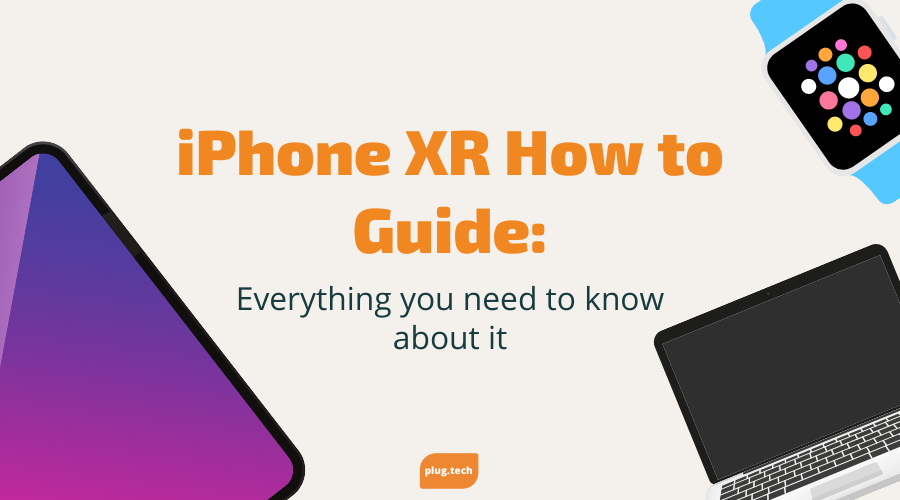
iPhone XR How to Guide: Everything you need to know about it
Updated on | 7 mins readiPhone XR How to Guide: Everything you need to know about it
Hi there! Now that the iPhone XR is out in your hands, I thought it would be nice to share what you need to know about it so you can get the most out of your device!
I think you've seen all the commercials and ads for this device. The colors are beautiful, and the features are impressive. It would look amazing in your hands :D But there's a lot of stuff out there that tells you what it is and what it can do. I'm here to tell you what it's not.
The iPhone XR is not an iPhone X with an LCD screen. It is not just a downgraded model or a cheap version. It has many features that you might have missed in the commercial or heard about at Apple's Keynote. Some features are new, while others are from previous models. This device is an iPhone with an LCD screen! You can do everything you did on your iPhone X, except for 3D Touch and Face ID.
This guide will show you everything about the iPhone XR that you need to use efficiently. When you use your iPhone, there are four main elements: the screen, the home button, the volume buttons, and the power button. Now let's get started :D
How to Turn the power off for iPhone XR?
Its actual change can be uncomfortable, but Apple shook up the design formula on their phones and later models? Indeed! The significant change was the removal of the home button. Many users had no choice but to come around with an adjusted procedure. Thankfully though - it isn't too tricky after all!
Here's how to shut down and power off your iPhone XR in three simple steps:
- Press and hold down the volume switch.
- Now hold side button for a few moments.
- Slide your phone's top toggle when the screen changes to turn it off.
Pro tip:
As an iPhone user, every time I try to turn off my device, it takes a screenshot, which frustrating me. As a result, I'm going to share this tip with you. It's generally best to get into the habit of pressing the Volume Down button exclusively instead of the Volume Up button.
How to force restart iPhone XR?
If your iPhone XR is frozen or troubleshot, you may need a force restart. Here is a way to do this in a few simple steps:
- Press the Volume up button.
- Press the Volume down button.
- Press and grab the side button until you see an Apple logo.
- iPhone shuts down and reboots, and the screen will go dark for a short while. Hold the button down.
It is how simple it is!
How to take a screenshot of a refurbished iPhone XR?
Let's break down the process of taking a screenshot on the iPhone X.
- Simultaneously, press the volume up & the side button to take a screenshot.
- Release both buttons at the exact moment.
- A thumbnail will appear, and you can swipe left if desired to dismiss it without saving its contents on the device.
Edit your screenshot:
There are different tools in the editor that you can use for doodling, adding notes, or cropping images. Tap on an image to bring up this tool and choose from brushes etc., depending upon your needs!
How to screen record on iPhone XR
If you have an Apple iPhone XR and would like to demonstrate how someone else can use their phone, then recording the screen in a video with sound is one way that will allow them to follow along. You'll be able to show all those helpful tips and tricks right there on your device!
I always have one video I wish to keep as a keepsake, whether from our interactions on Instagram or FaceTime. Sometimes the best memories consist of something simple yet meaningful, like an old phone call with family members who are far away in another state!
Follow these simple steps to record your phone's screen:
- Tap on your phone's settings and scroll down to find 'Control Center.' From there, click through until you've selected the option that allows for quick access.
- Once the new screen opens, tap on 'Customize Controls.'
- The Control Center for your iPhone is where you can find all the applications installed on it. One option to add would be Screen Recording, which lets users create videos and tutorials of themselves using their device's camera. Tap the "+" symbol at the end right corner, then click the next icon until it's placed over.
- After you've added it to the category, return to your iPhone's home screen and swipe up to open the 'Control Center.' The option with the nested circle icon should be selected. After a 3-second countdown, the iPhone begins to record the screen.
- The camera roll on your iPhone XR will now be filled with videos recorded across the screen.
Now press, record, and leave. There are no particular restrictions on what type of content you can record, so if your boss walks by in the middle of one meeting or a video chat with family members, make sure not to share those moments!
How to turn on percentage on iPhone XR?
The battery on your phone is usually displayed somehow, whether it's as a number or just an icon. One way to know how much juice you have left will be by looking at the display and analyzing if any signs tell what percentage of the charge they're currently running off.
The easiest way I've found to view this information is through Control Center - swipe down on any other iOS device running ten or higher versions (Xr included). It will display right there with all others, so you don't need more room than necessary at home when checking things like notifications."
At Plug Tech, we are trying to make iPhone XR cheaper.
The iPhone XR has been out for a little over months now, but that doesn't mean it's time to throw your phone away. In fact - as one of the best deals around- this is still worth getting!
For travelers, the iPhone XR is a perfect option. With its incredible battery life and a more efficient LCD that beats models like the iPhone X incomparably large power source for such devices, it's easy to see why this phone would be worth considering by anyone who often spends time. On the on-the-go or traveling!
Plug Tech is a perfect place for those who want to get their hands on an Apple product without investing too much money.






