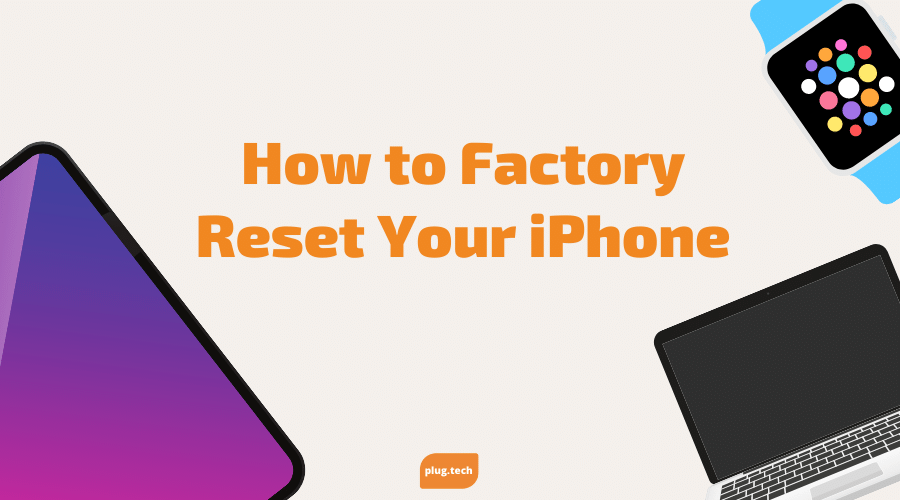
How to Factory Reset Your iPhone
Updated on | 2 mins readAre you experiencing issues with your iPhone? Is the device randomly shutting off? Is it glitching? Or maybe it keeps freezing. Usually, resetting the device back to its factory settings can clear up any of those issues. Before we show you the steps to Factory resetting your device, there are a few things you should consider. Factory resetting the device will take it back to the basics, therefore any apps that you downloaded and information is usually wiped off of it. Make sure to save all of your information to your iCloud to prevent any of it being lossed. We will outline how to do that in the first step below.
Open the Settings app and tap your name and Apple ID at the top of the page. On the Apple ID Page select “iCloud”, then scroll down and select iCloud Backup. You will have to select Back Up Now to back up all of your information.
To reset your iPhone, select Settings > General > Reset and click Erase All Content and Settings. Make sure you backup your iPhone first so you can restore your data later.
- In "Settings," scroll down and tap "General."
- At the bottom of the "General" page, tap "Reset."
- To factory reset your iPhone, select "Erase All Content and Settings."
- You'll be prompted to enter your passcode, then your device will ask you to confirm that you want to erase everything. Tap "Erase" to confirm.
- This could take a few minutes, depending on how much you have stored on your iPhone, but once the deletion is completed, your device will restart as new.
Hopefully this outline helps you in Factory resetting your device in the most safe way possible. Remember, this should only be done if your device seems to be having some sort of software issue or if you are getting rid of it.






